I run a minimum of two games per week given my privilege as a writer and my location in Colorado being as steeped in nerd culture as it is. Unfortunately, I often found myself without enough time to properly prepare my games when it came down to set the stage properly. I was always rushing to make maps last minute which diminished their quality or I simply used theatre of the mind to orchestrate my sessions. When I had the time, I would make illustrious maps with great detail and so forth, but it took me forever to accomplish.
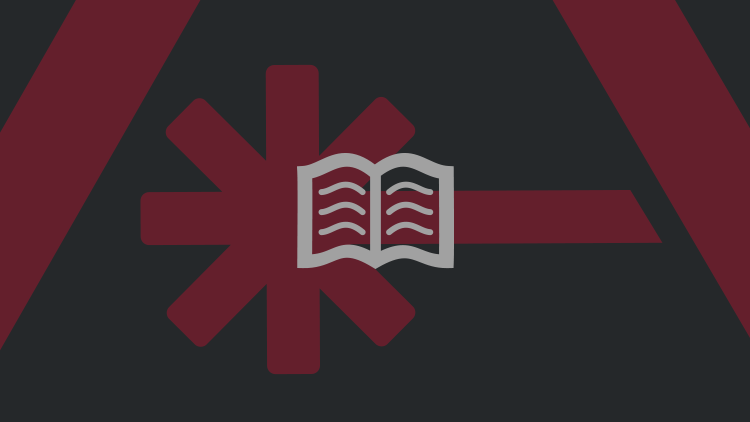
That’s when I was made aware of DungeonFog.com and how easy and streamlined it can be to use. They’ve just opened up their platform where anyone can make a free account and I cannot stress how easy it will make your life no matter how you run your games. Whether you like to use virtual tabletop, play with projectors, or just want to give your players some idea of what they’re walking into then DungeonFog is for you. I already spent a weekend playing around with it and I definitely went a little overboard for the next couple months of my games. Here’s why I’m digging this tool:
Ease of Use
The first barrier to entry for many is just how easy something is to use. The easiest part with this service is that you can copy any map into your own library as long as it has been shared with the community. There have been a lot of community contributions so far, but the community grows so will the resources! You can take those maps that have been made and easily repurpose them quickly and efficiently for your own uses. On top of that, if the person who made it was using it for a single-night adventure (or one-shot) or if they just loved detailing everything, then you’ll get all of those notes as well.
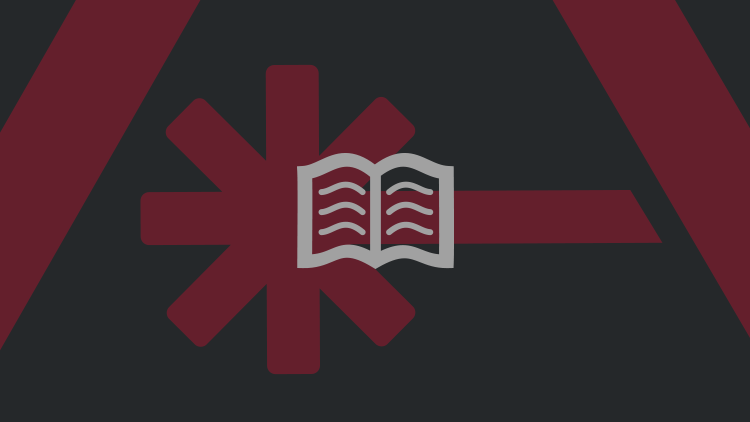
The Tools
If you’ve used any kind of photo editing software then you’ll be able to jump into making maps right away. Everything is set on a stage where can customize the material you’re building upon or in (if you’re designing caves or dungeons).
Room Builder: When you’re building your rooms, everything is just point and click. This leads back to the ease of use, but by default, everything is attached to the gridlines. You can hold shift when you’re drawing your rooms or whatever else you may be doing to freehand at your leisure if standard angles aren’t your jam. Once you’ve put your lines down, you can quickly and easily adjust the thickness of your inner and outer walls. They’ve also built in a hand curvature tool so that you can round out walls, make them concave, or shape them however else you might like with a simple click through. This makes building those balconies or sky prisons even easier by taking the walls away and exposing those rooms to open (or subterranean) elements.
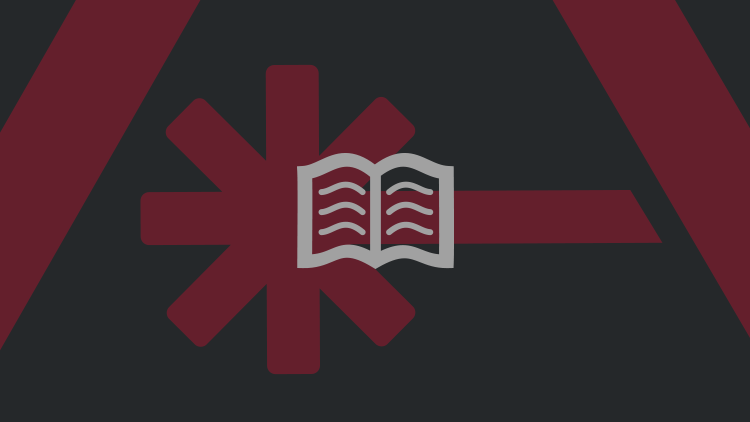
I just put together 2 different sized rooms in a matter of seconds and adjusted the thickness of their inner and outer walls.
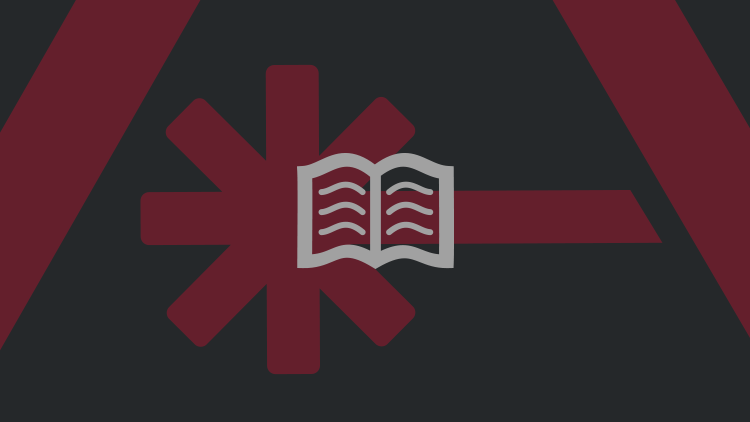
In this wonderful provided photo, you can see the curvature they’ve created with the tool as it is highlighted. It allows for sure easy angles.
Paint Room: After you’re done setting up everything just the way you want, then you can use the pipette tool (like a paint dropper) to copy the coloring of that room and just apply it to every other room you want. Once you’ve got that done, you’re ready to start customizing even further!
Props: Props have a number of fun features to them. You can adjust every aspect about them just like you could with rooms. You can adjust the colors, size, rotation, and more. On top of that, if you’re placing something like a bunch of trees you can actually set them to randomize within a certain set of parameters. You can set it so that it rotates, changes size between a certain range, and more as you click a forest into existence. You can also build a quick-access library that contains your most used or favorite props for easy and quick selection. This method is actually the standard method when opening a new map as there are so many props (and more as people make them) that you have the manually access all of the props via the “assets” function at the bottom of the page.
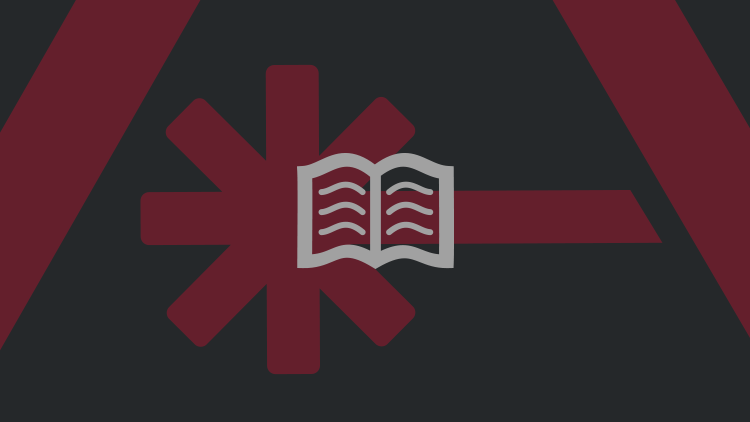
Draw Shape: You can draw whatever you want. It behaves like a prop, but you can apply inner shadows to make it look like it is carved out of the floor or an outer shadow to make it look elevated. You can apply textures however you’d like. Like before, if you hold down shift, you aren’t bound to the grid and do what you want. This is a great tool for creating platforms or pits in the center of rooms or whatever you may need.
Brushes: One of my favorite tools in general. This tool adheres to whatever has already been established. For example, I used it to paint a river of laver under a stone bridge that was in the middle of an underground city for one of my games. The paint tool didn’t override the buildings (but it could if I wanted) and was exceptionally easy in getting the effect wanted. You can also use it for making floors feel more distressed or adding various other elements to the floor like making it exposed ground.
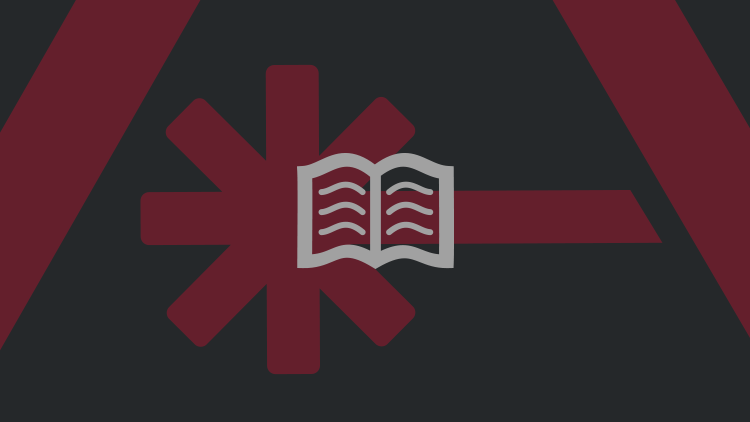
Lighting: One of the coolest features is the lighting. Every item you put into the map can have a shadow effect turned on or off (on by default) and when you add light sources or adjust the ambient lighting, all of the items will be affected. They also render 3D shadows out of 2D objects which is pretty awesome. It isn’t necessarily perfect (yet), but it is something I haven’t seen from other offerings out there.
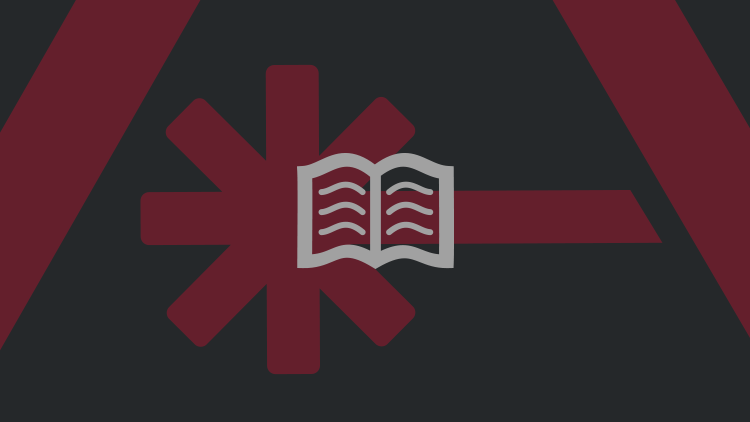
(This map took the creator 20 minutes to make. That’s so fast!)
GM Notes: You can label all of your rooms and layer all of your notes here. Give those rooms a number, letter, or a title. This helps me as a GM because it allows me to fill in all of those extra components that a visual description that isn’t necessarily there. But, when you go to your GM notes, they already give you a summary of the room based on how you built the room. Currently, it’s a list of properties. If you share the public gallery, other people will see your notes. However, when it is being viewed for a game the players won’t see your notes.
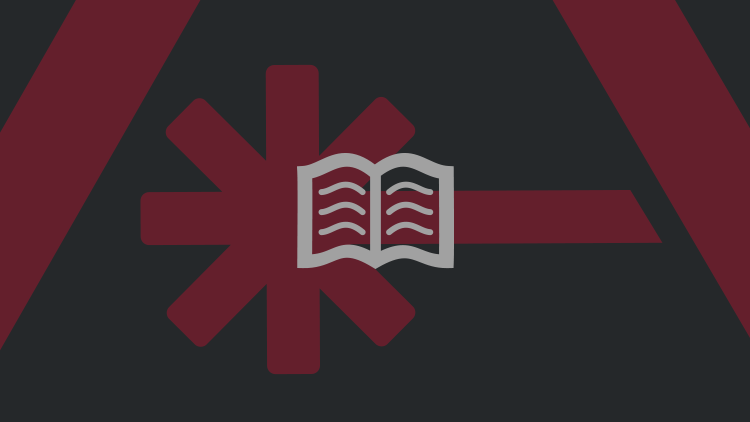
Final Thoughts
I am really excited to use this tool. I was able to pull together maps for my games (not shown above) in a matter of hours. I’ve been relying on a lot of theatre of the mind lately, but I know this is going to help me take my GMing to the next level. An important note is that this is only a map editing tool. It is not a virtual tabletop, but you can share pictures with your players and otherwise. If you share your maps then they’ll see all of your notes so be careful! That said, this easily exports to whatever virtual tabletop you are planning to use in case you use those for your games.
Creating custom RPG maps has never been easier. DUNGEONFOG lets you focus on your story while creating marvelous maps for your adventures. Check it out for free on www.dungeonfog.com/geek-and-sundry or use the promo code GEEKANDSUNDRY to get 10% discount on your first annual premium subscription!
This post is sponsored.
Image Credits: DungeonFog (featured image map Cityscape by DungeonFog user @BGSimplified)